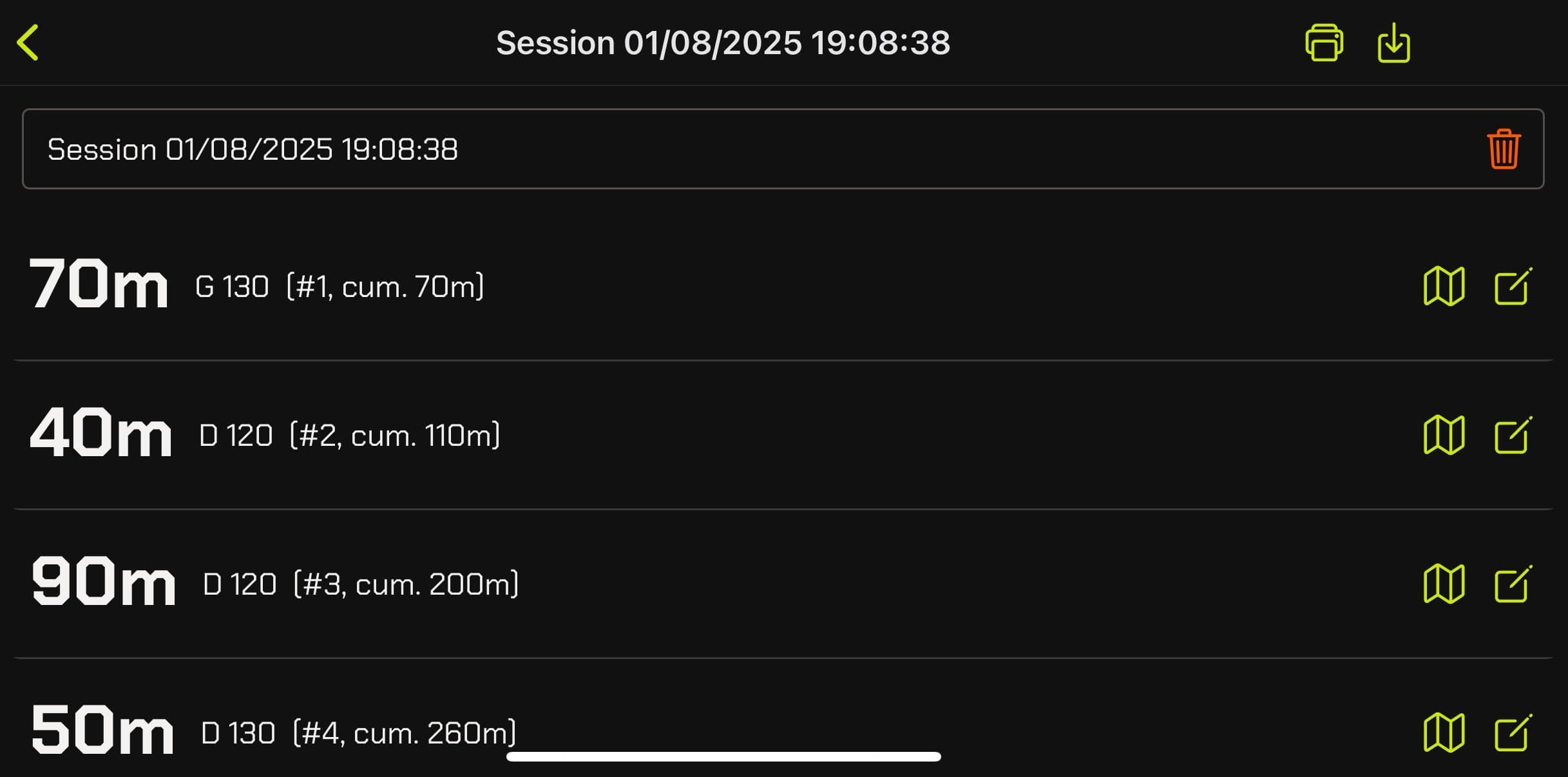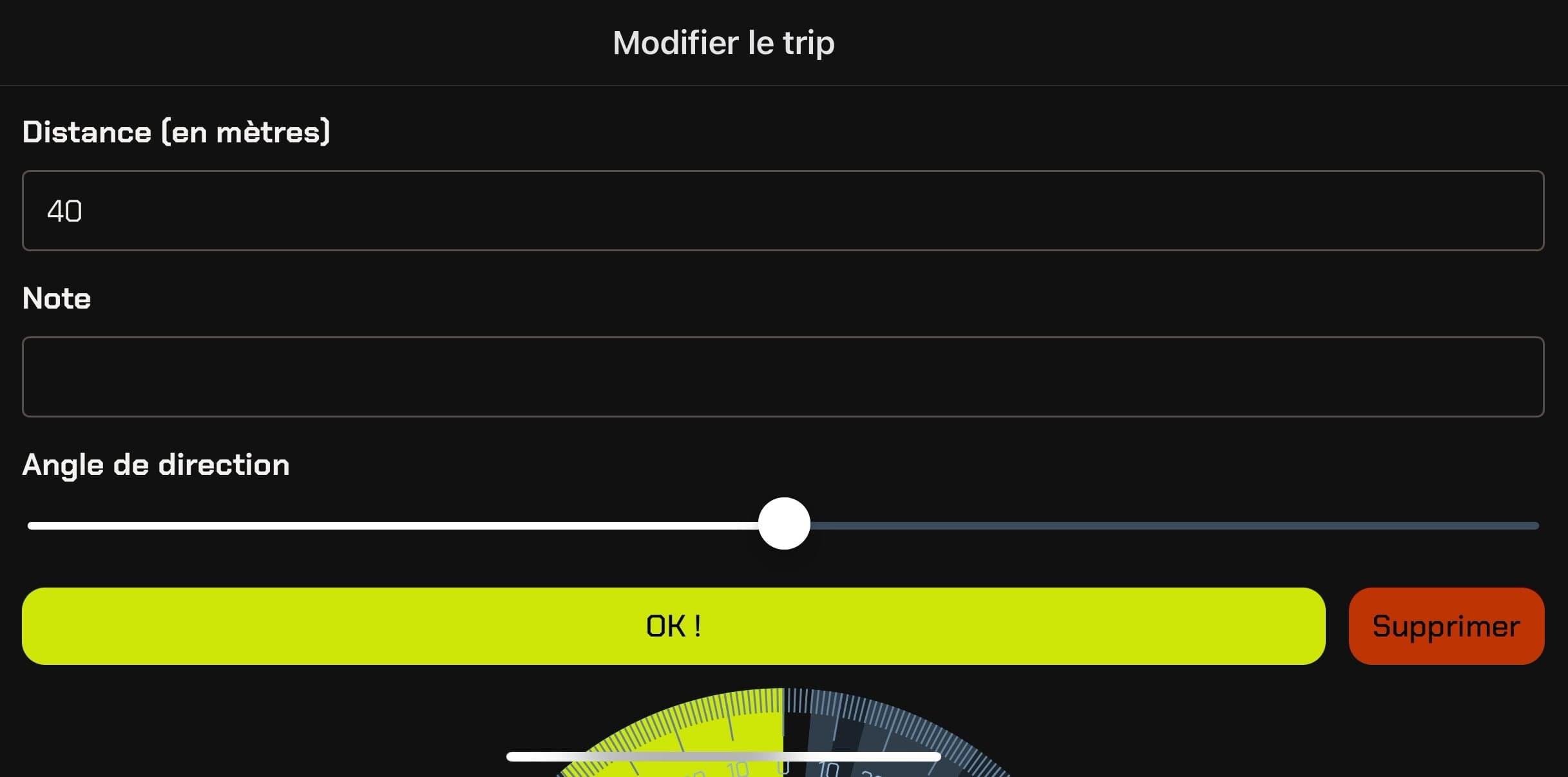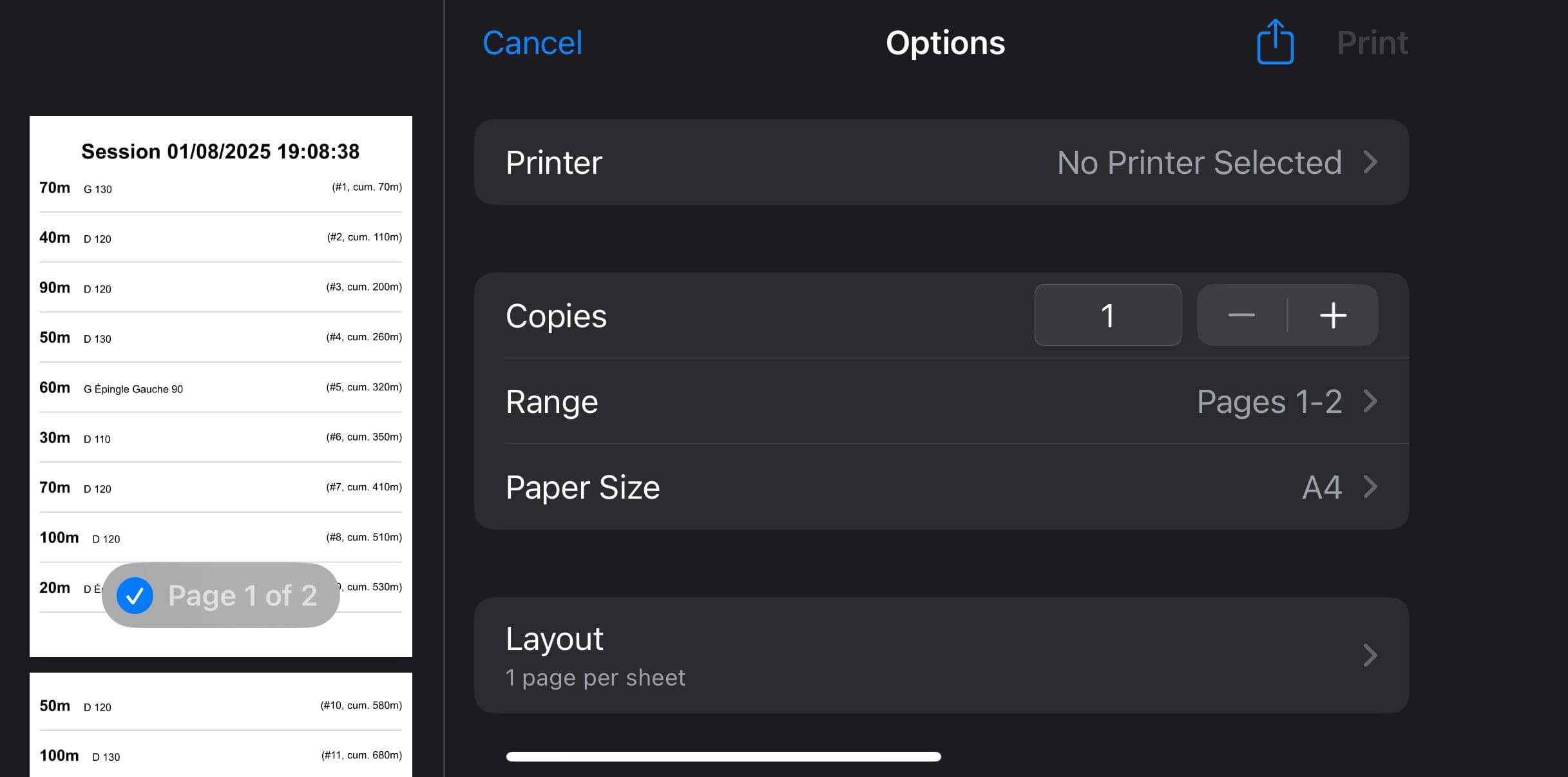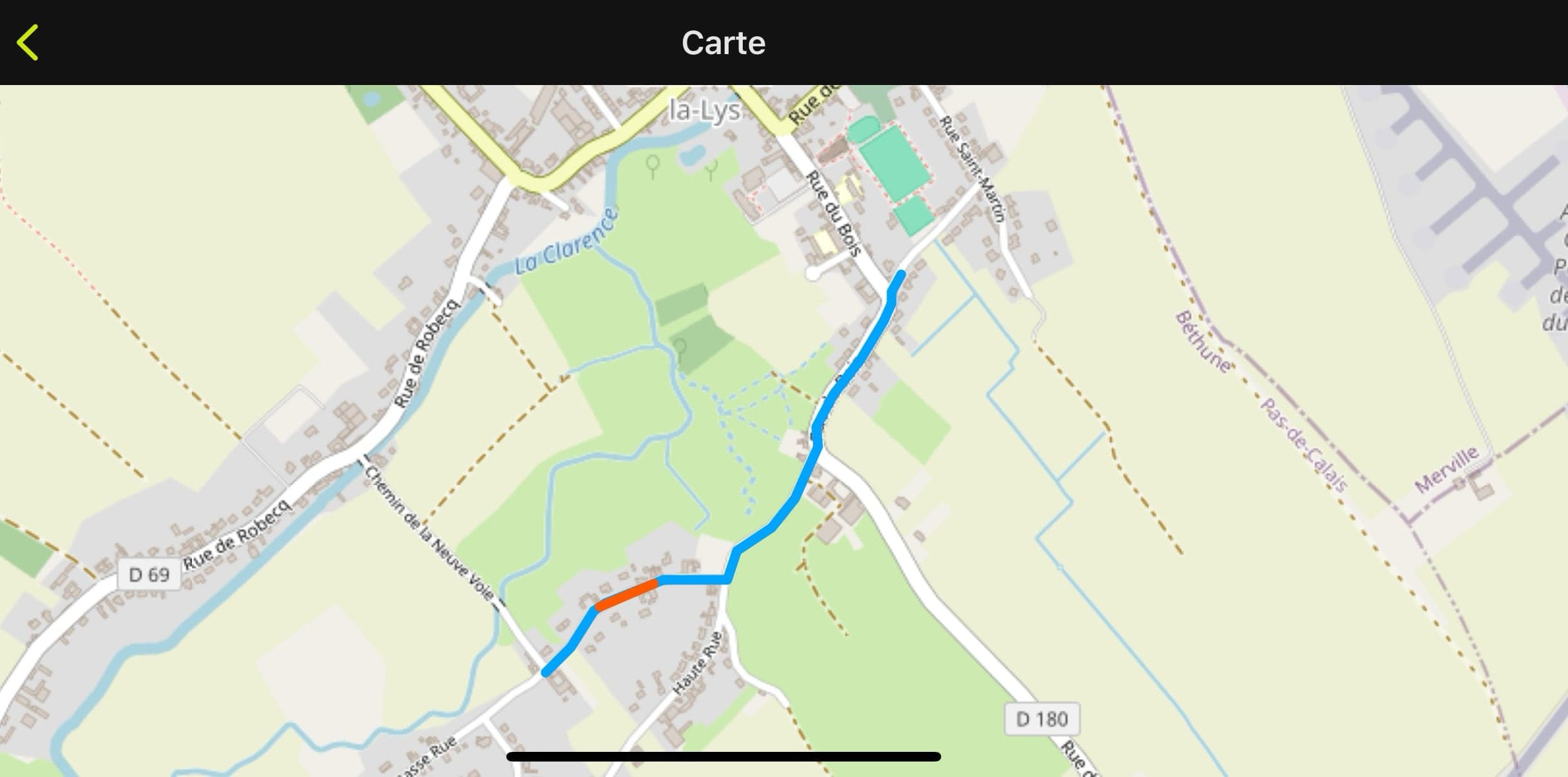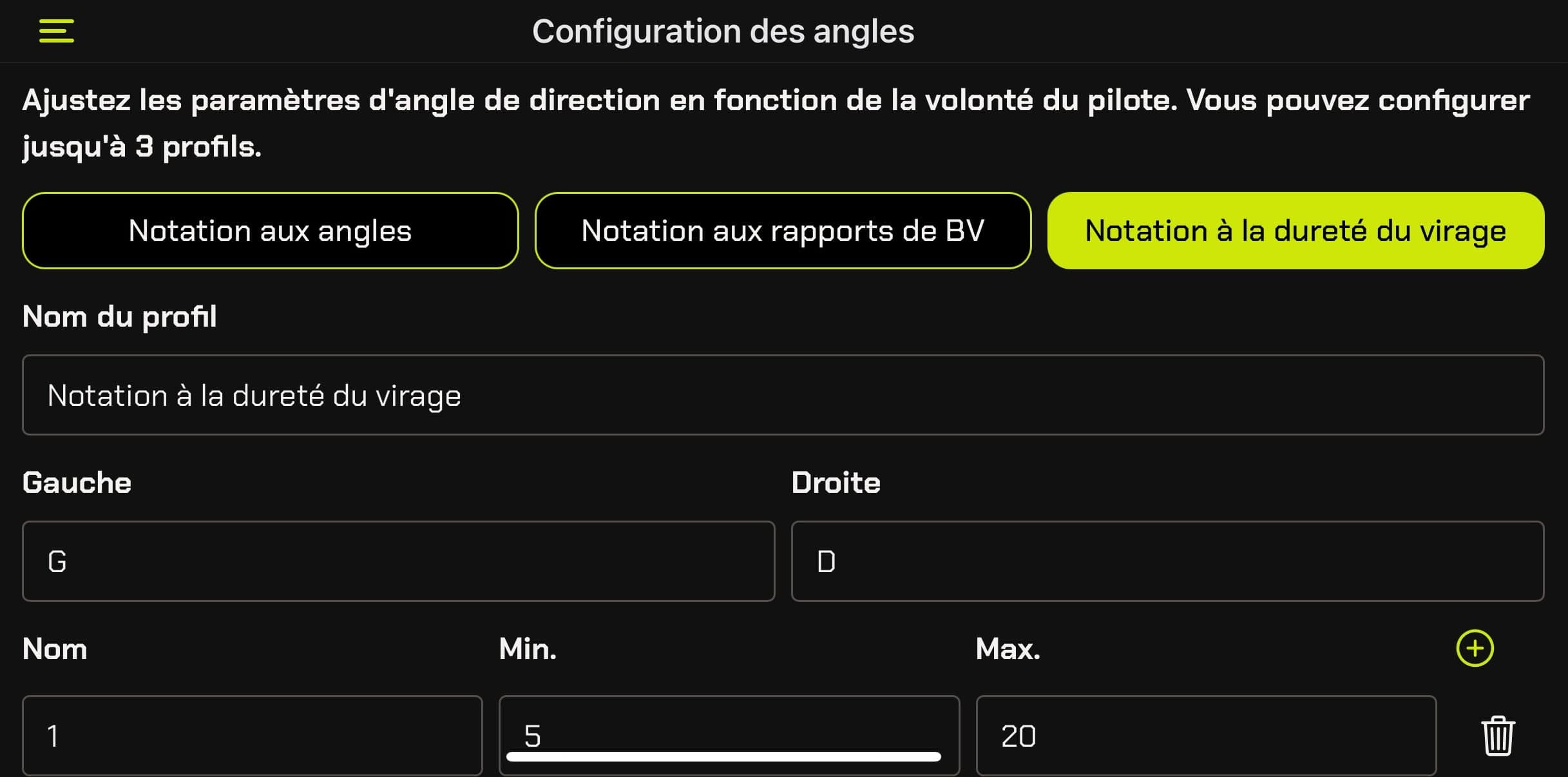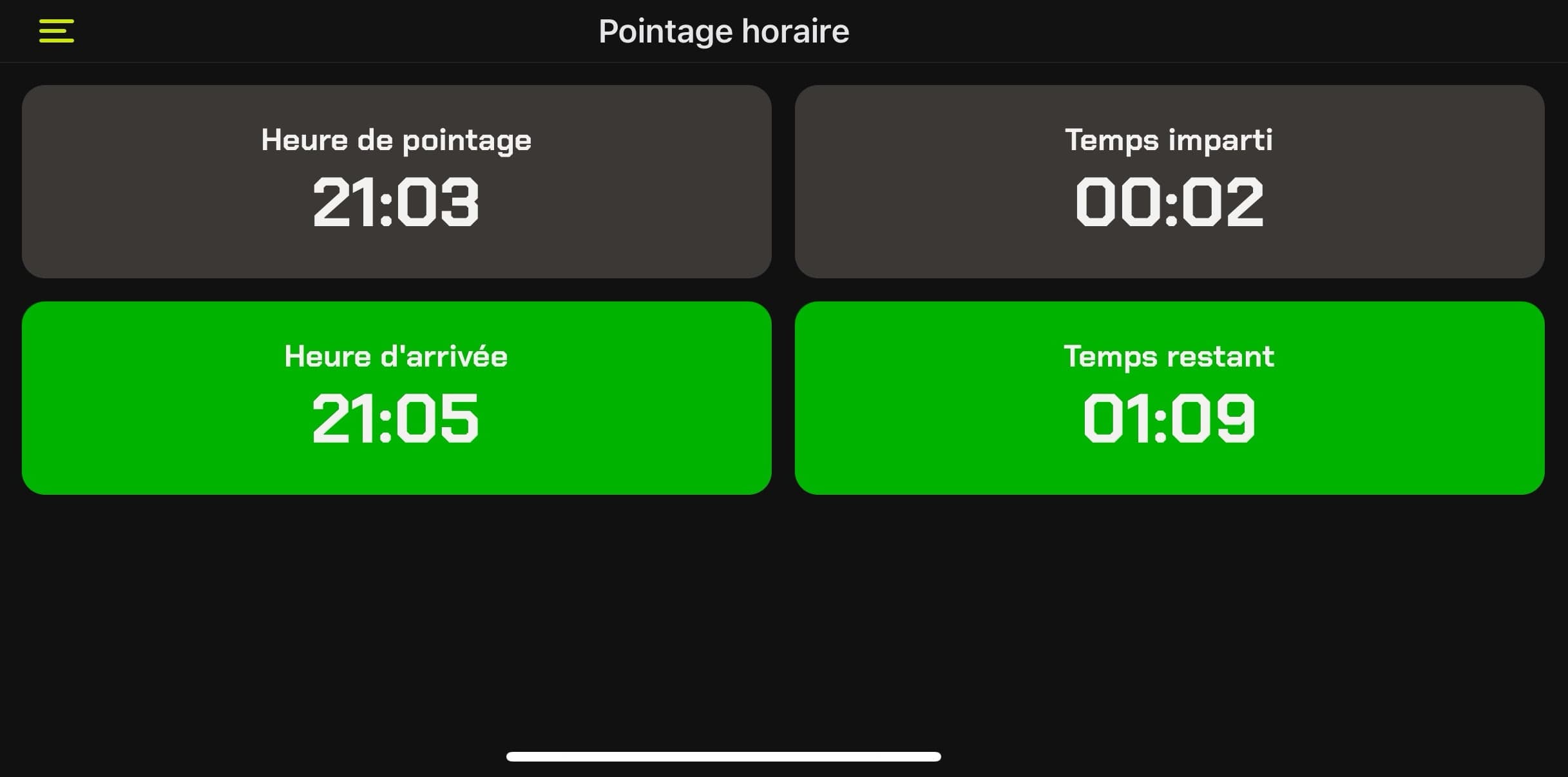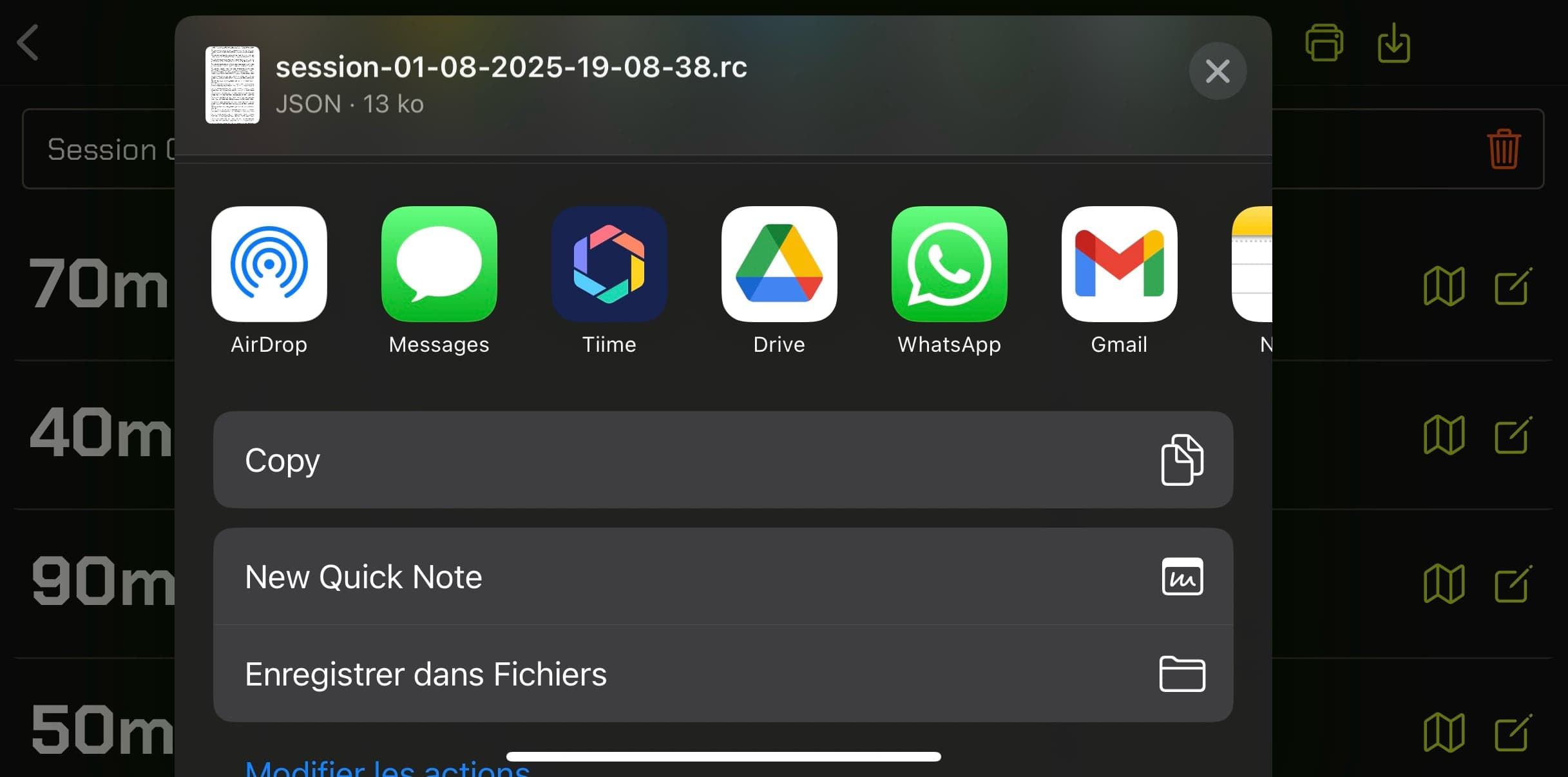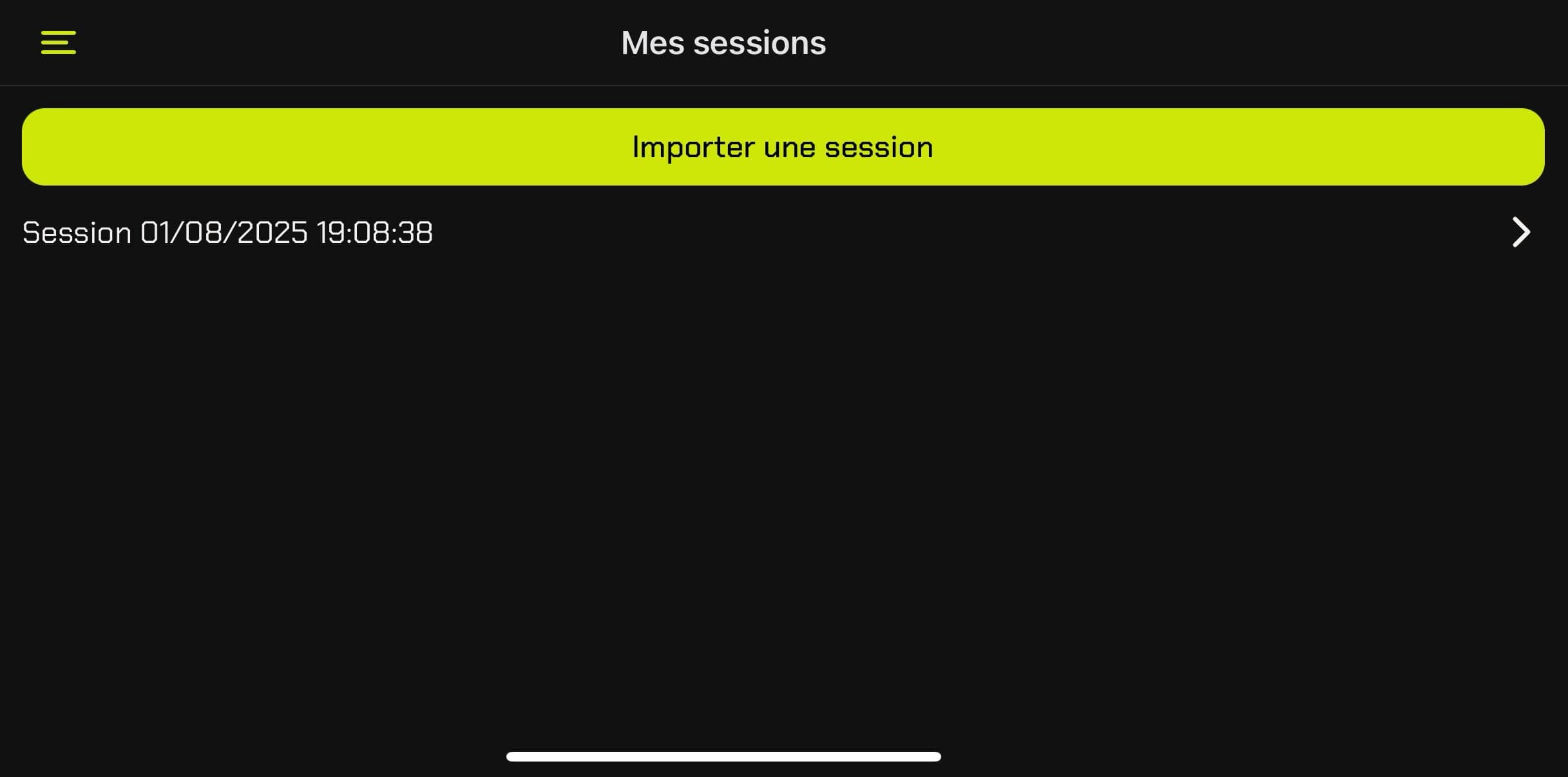Geolocation not working
iPhone / iOS
On iPhone, make sure location permissions are enabled:
- Open Settings > Privacy and Security > Location Services
- Check that "Location Services" is enabled
- Scroll down to "Rally Call" and select "Always" or "While Using the App"
- Also enable "Precise Location" for better accuracy
Android
On Android, check location permissions:
- Open Settings > Apps > Rally Call > Permissions
- Tap "Location" and select "Allow all the time" or "Allow only while using the app"
- Make sure GPS is enabled in your phone's quick settings
- If the problem persists, restart the app
Bluetooth button won't connect
iPhone / iOS
On iPhone, follow these steps to connect the button:
- Open Settings > Bluetooth and enable Bluetooth
- Open Settings > Privacy and Security > Bluetooth > Rally Call and allow access
- Open Settings > Apps (at the bottom) > Rally Call and verify Bluetooth is enabled
- In the app, the button should appear automatically when it's turned on
Android
On Android, configure the Bluetooth button:
- Open Settings > Connections > Bluetooth and enable it
- Open Settings > Apps > Rally Call > Permissions
- Enable "Bluetooth" and "Nearby devices"
- Turn on the Rally Call button and wait for it to appear in the app
Voice notes not recording
iPhone / iOS
On iPhone, allow microphone access:
- Open Settings > Privacy and Security > Micro
- Enable access for Rally Call
- Check that silent mode is not enabled
Android
On Android, check audio permissions:
- Open Settings > Apps > Rally Call > Permissions
- Enable "Microphone" and "Storage"
- Restart the app
Compass/direction dial not working correctly
If the direction dial doesn't respond or shows incorrect values:
- Calibrate the compass by pressing the "Calibrate" button below the dial
- Keep the phone away from any magnetic source (speakers, magnets, etc.)
- Move your phone in a figure-8 pattern to recalibrate the sensors
- Check that your phone has functioning motion sensors
Cannot import Rally Call file
If you can't import a .rc.json file:
- Verify the file has the .rc.json extension
- Make sure the file isn't corrupted (re-download if necessary)
- On iOS, check that the app has storage access in permissions
- On Android, check that the app has storage access in permissions
- Try again the import in app after restarting the app